The Ultimate Guide to Stripe QuickBooks Integration: Enhance your Financial Operations
.jpg)
Have you ever wondered how easier finances could be with the right technology? For many organizations, managing the inflow and outflow of money means juggling tens of platforms and countless manual entries. Asana reports that we spend over 4 hours/week just doing manual and duplicate work globally.
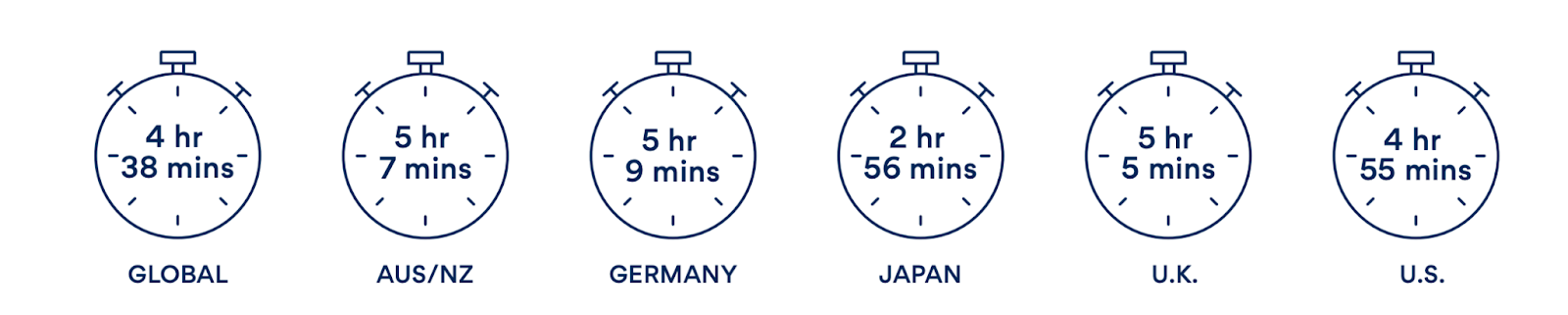
That’s over 200 wasted hours per employee, which could be saved by doing much more. This is where automation comes in. SaaS Integration platforms are changing the way businesses operate. So, there’s a smarter way to manage your financial operations and not spend hundreds of hours doing manual, duplicate work—integrate Stripe with Quickbooks!
Stripe, a leader in online payment processing, and QuickBooks Online, a top-tier accounting software, can be integrated as a single, supremely efficient unit. This makes life easier and turns your financial processes into smooth, error-free engines that run independently.
Each sale processed through your Stripe account (or any online payment gateway) can automatically appear in QuickBooks Online (or any accounting ledger) via Konnectify without coding efforts. There will be no more manual data entry or discrepancies in financial records. Every swipe, sale, and subscription can instantly be captured in your records, ensuring your financials are spot-on.
This may sound complicated, but it’s so easy to set it up in minutes. So, we have put together this guide to show you how a single Stripe Quickbooks online integration can dramatically reduce your time on bookkeeping, ensure you’re always up to date, and help you make better decisions.
Are you ready to stop wasting hours on manual entries and start spending more time growing your business? If you're nodding yes, then keep reading.
Understanding Stripe and QuickBooks
Before we understand what these apps can do together, let’s look at what Stripe and QuickBooks Desktop can do independently.
Overview of Stripe: What is it?
Stripe is an absolute game-changer for any business that accepts online payments. Built with modern businesses in mind, it makes receiving payments from any platform smooth and secure. Whether you're a freelancer, a startup, or a growing enterprise, Stripe adapts to various business sizes and sectors for scalable systems and different payment method.
- Accept payments from anywhere globally, in any currency, from any platform. So, maximize your reach and flexibility with Stripe.
- Manage subscriptions and recurring payments effortlessly. Stripe automates these processes, ensuring consistent revenue. It’s no longer a hassle.
- It works as per your needs. From one-time invoices to complex recurring billing models with add-ons, you can create payment options that suit your pricing and structures.
Stripe can handle the heavy lifting of your payment processing day-to-day so that you can focus on other aspects.
Overview of QuickBooks: What is it?
QuickBooks is an all-in-one accounting platform that organizes everything related to accounting. From tracking sales and expenses to handling payroll and taxes, QuickBooks keeps your financials in clear order.
- Track all expenses efficiently. Connect bank accounts and credit card to import and automatically categorize transactions without human effort.
- Generate and send professional invoices to get paid faster with capabilities that allow customers to pay directly through invoices.
- Get a quick look into your financial health with comprehensive reporting tools. Make informed decisions with data-driven guidance.
Stripe QuickBooks Integration for Maximum financial efficiency
With so many permutations and combinations, imagine the sheer number of things you can do with a QuickBooks Stripe integration. For every new payment through Stripe, ensure all financial data, such as sales revenue and customer details, gets updated in your accounting ledger within QuickBooks.
You can also automatically categorize various revenue streams and expenses in QuickBooks Online based on the type of transaction or customer segment from Stripe. This is barely scratching the surface of what is possible.
Any available data point and functionality can be pulled and automated with Konnectify's in-depth API endpoints. You can connect 100+ apps and build instant automations with Konnectify’s visual workflow builder. So, let’s get to the integration process so that you can make the most of your financial ecosystem.
Integrating Stripe and Quickbooks with Konnectify
Now that we understand the Stripe and QuickBooks’ individual capabilities, let’s look at how we can transform your financial management into an efficient, nearly autonomous system.
Essential checklist to start with a Stripe QuickBooks integration
Before you can enjoy the integration between Stripe and QuickBooks Online, make sure the following are in place.
- Verify your accounts. Ensure you have active and verified accounts on Stripe and QuickBooks with available data. You won’t be able to test any integration until you have some, so set them up quickly.
- API Access. Stripe and QuickBooks Online offer API access, but you must ensure these are adequately configured within Konnectify. This might involve generating API keys or setting permissions within each platform.
What is API? Read API Integration for non-technical people: A guide breaking down the basics.
- Take a backup. As a general practice, before any significant data integration, back up your existing data to avoid potential data loss. You should also implement a continuous backup process for your data across all your apps.
- Review your current workflows, understand how your current financial processes operate, and identify the workflows or data flows that will work for you before you start setting them up.
With these prerequisites, you’re ready to integrate Stripe and QuickBooks.
How to integrate QuickBooks with Stripe using Konnectify?
Integrating apps on Konnectify is so simple that you can do it in minutes. Let’s also try a quick automation: Create a Stripe payment link for every new QuickBooks invoice raised.
Step 1: Connect your Stripe and QuickBooks accounts to Konnectify
- Log into Konnectify. Access your Konnectify dashboard. If you’re new, create an account quickly by signing up here.
- Add Stripe and QuickBooks as connections individually. Enter your API keys and other details to ensure your accounts are validated.
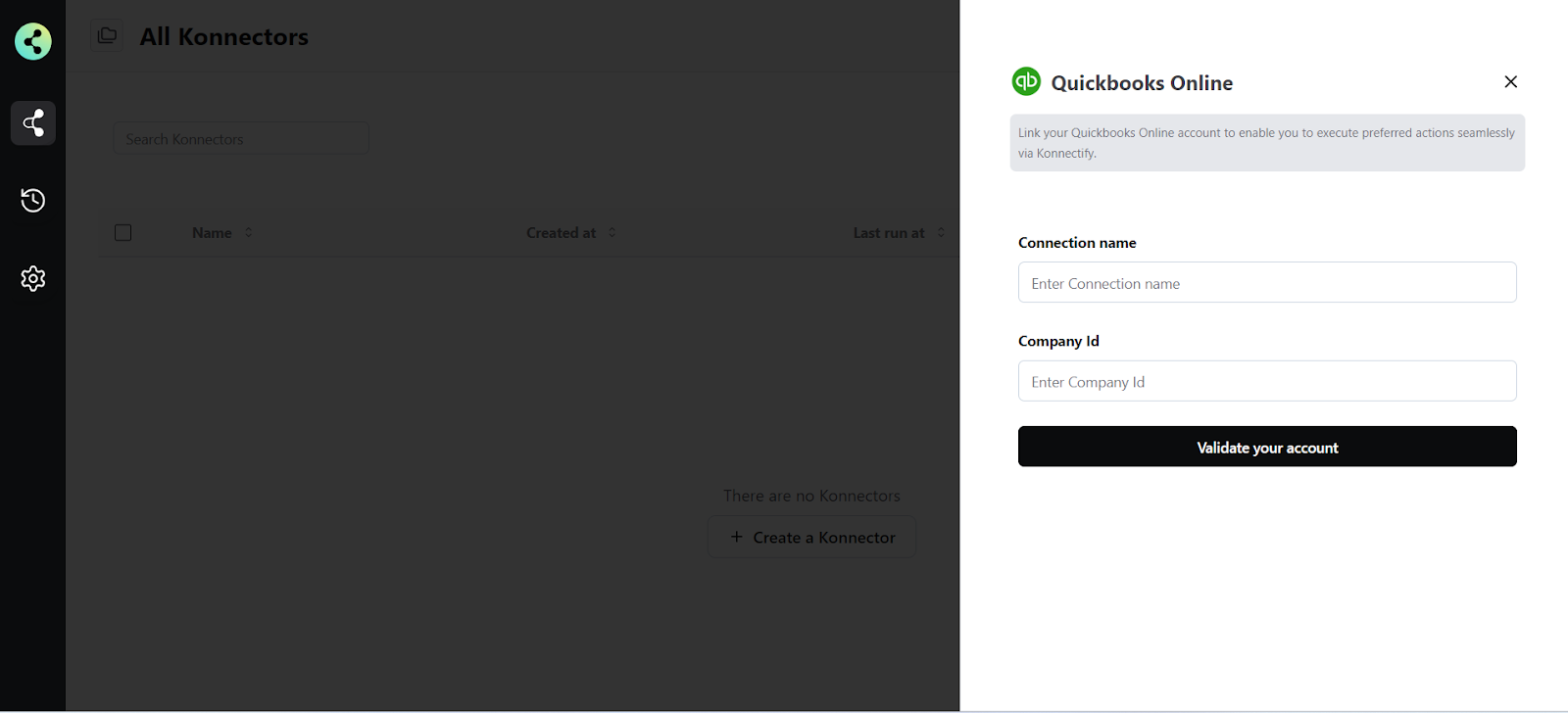
Step 2: Configure your automation
- Create a new Konnector. In Konnectofy, automations or workflows are called Konnectors. Click on “New Konnector” to start setting it up.
- Set the Trigger. The Trigger here is a QuickBooks Online event. Select the event ‘New Invoice Generated.’ This means that every time a new invoice is created in your QuickBooks account, this workflow will get triggered.
- Add an Action. Stripe is your Action App, and ‘Create Payment Link’ is the action. You must map the invoice details from QuickBooks to Stripe to ensure that the payment link(s) reflect the correct amount and currency.
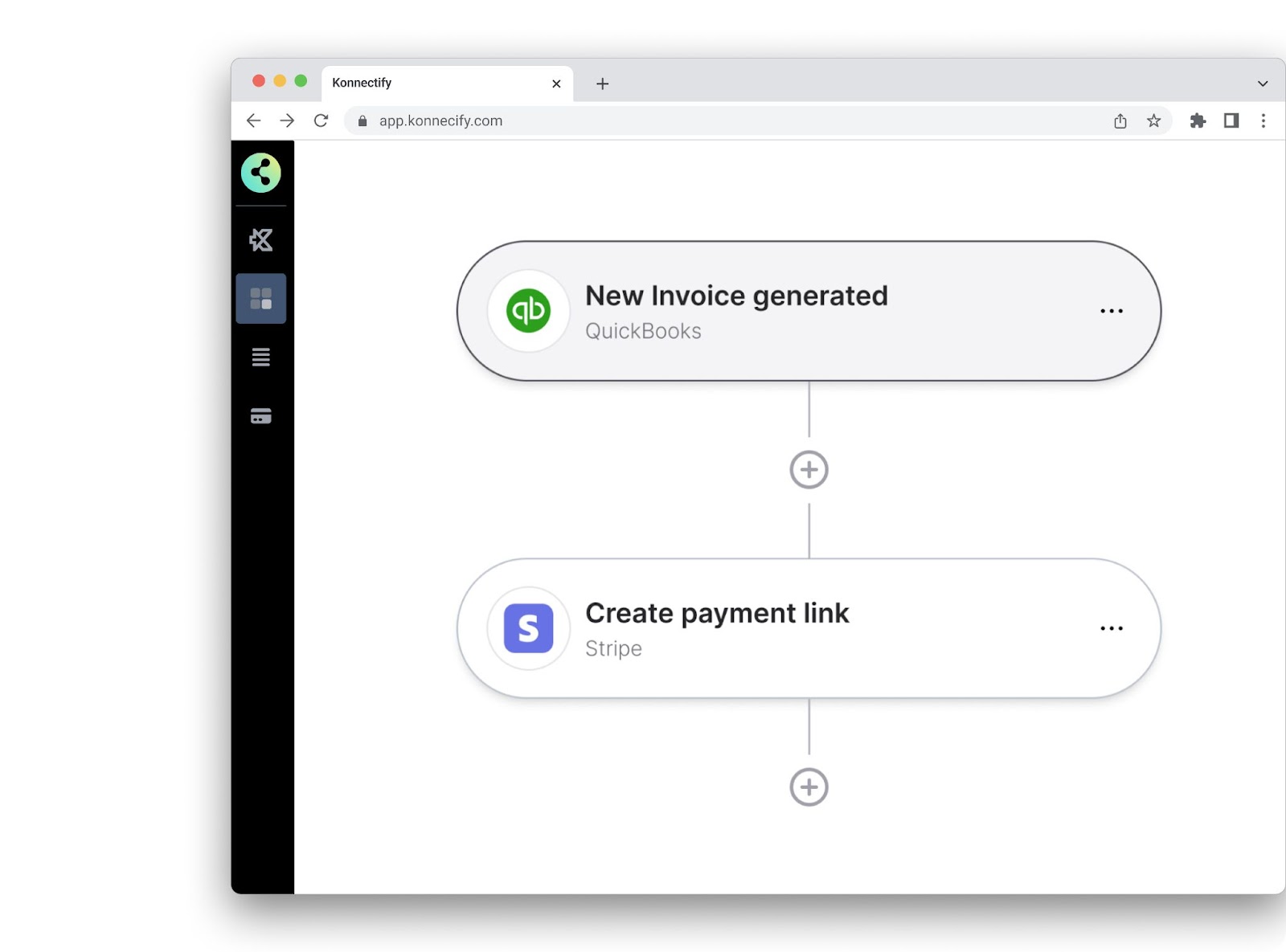
Step 3: Test and activate your integration
- Test the integration. Before pushing this live, run a test to ensure this works as expected. Create a test invoice in QuickBooks Online and check if the payment link is successfully generated.
- Review and go live. Once satisfied, activate the automation. That’s it; it’s that simple.
Want to get into the details and start now? Here are help documents with step-by-step instructions.
- Connect QuickBooks with Konnectify
- Integrating Stripe with Konnectify
This is the most work you must do because once connected, you can automate practically anything and let transactions and processes carry out without effort.
Build your automations with Konnectify
With all the details available, you can automate a number of financial tasks. We will cover some of them so that you can save hundreds of hours on repetitive tasks and focus on what matters more.
- Manage invoices and subscriptions. Imagine never having to create an invoice manually. Every time a sale occurs or other Stripe payments, QuickBooks automatically drafts the invoice for you. Save time and ensure accuracy without worrying about the paperwork.
- Take care of refunds hassle-free. Whenever a refund is processed, QuickBooks will immediately update itself to reflect this change so that your books are always accurate.
- Turn every new charge into an expense in your ledger. Track spending more accurately and manage budgets better.
- Speed up payment collection. Automatically send stripe payment links for any invoice raised, reduce any delay in receivables, and enhance your cash flows.
- Continuous customer onboarding and sync. Whenever you receive a new payment, the details are automatically updated in QuickBooks Online as a new customer profile, so you never have to copy-paste another customer detail again.
This is still just the beginning. Apart from this Stripe QuickBooks integration, you can add more apps, create full-fledged multi-step workflows with Konnectify, and automate more. Connect with 100+ apps like Shopify, Salesforce, Slack, Pipedrive CRM, HubSpot, Xero, and many more.
Take financial automation to another level with Konnectify’s in-built tools.
Bring in high precision and more control over your workflows with Konnectify’s advanced tools.
- With Filters, you can control how your financial data flows by setting conditions and custom logic on the data. For instance, you can process QuickBooks payments over $500 through a unique audit process or flag high-value Stripe transactions for additional verification.
- Adjust and format data seamlessly as it transfers between all your apps with Formatter. Whether splitting customer names into first and last for better personalization, standardizing date formats for fiscal reporting, or managing currencies across multiple geographies, Formatter ensures your data is always as needed.
- Design conditional workflows that dynamically respond to some conditions with Paths. For instance, if a Stripe transaction is categorized under a high-priority account, it could trigger immediate reconciliation in QuickBooks. In contrast, less critical Stripe transactions are batch-processed at the end of the day.
Build intelligent workflows that make decisions for you and anticipate and adapt to your needs. With these features, you can build a system where:
- Large Stripe transactions are automatically routed through additional checks in QuickBooks.
- Stripe payments are formatted to sync perfectly with the QuickBooks Online invoicing system so that every dollar is accounted for.
- Different expenses are automatically categorized based on the preferred rules and conditions, making month-end closures faster and more accurate.
So, it’s a lot more than just automating the mundane. You can turn your financial management strategy on its head and focus more on revenue reconciliation and strategic business growth without getting bogged down in day-to-day operations.
Best practices for your Stripe and QuickBooks integration
Organize your financial operations significantly and take it another notch higher with some best practices to ensure your financial data is accurate, secure, and effectively utilized.
- Check your data regularly. Set up routines to audit your financial data and maintain accuracy in your records. Cleaning it up proactively prevents costly accounting errors and ensures that the insights drawn from your financials are based on the most accurate data available across your finance app ecosystem.
- Automate the entire reconciliation process. This can help you identify discrepancies early and maintain the integrity of your data.
- Segment and categorize your transactions. You can segment transactions using parameters like transaction size, customer type, or payment method. This, in turn, can lead to better financial strategies like differentiated billing or targeted cash flow improvements.
- Set up dynamic reporting. Use the rich data from both platforms to create dynamic financial reports in QuickBooks Desktop. These can bring insights into sales trends, revenue streams, and expenditure patterns so that you can make informed business decisions.
- Remember the human touch in interactions. While automation can handle routine tasks efficiently, you must remain involved to maintain a personal touch. Build better relationships and handle complex customer issues with utmost care.
- Monitor automated processes frequently. Review the performance of your automated workflows, tweak them further for efficiency, and ensure they’re functioning as intended without any glitches.
- Adhere to security practices. Securing your data is paramount when handling financial information. Ensure that Stripe and QuickBooks settings comply with the latest security standards and that your data transmission is encrypted.
- Comply with financial regulations. This is a given, but we still have to point it out. When handling customer data, stay compliant with financial regulations and standards. Regular compliance checks can prevent legal issues and protect customer trust.
Wrapping up
With all that you’ve read, it’s clear that the path to enhanced financial operations is via smart automation. We walked through fundamental steps to link these powerful platforms using Konnectify so that you can operate better, reduce errors, and free up valuable time.
So, set up a robust system today! From automatically creating invoices and processing Stripe payments to managing refunds and subscriptions, combine the strengths by integrating Stripe and QuickBooks Online.
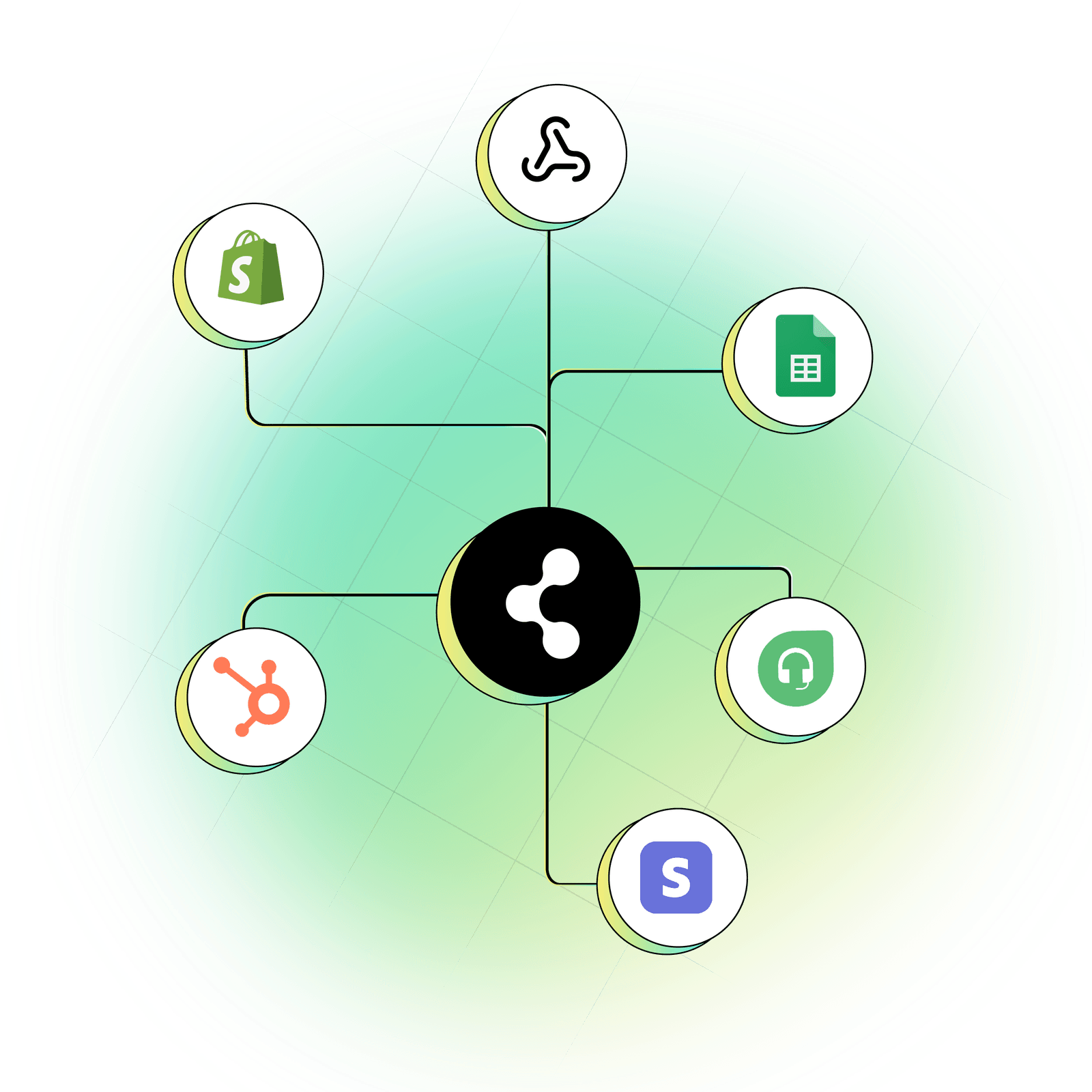
Go beyond these, connect any app from your tech stack, and automate with Konnectify, regardless of your use case. We are here to support you at every step of your integration journey.
Take the leap today, and watch as your business grows without you putting in more hours.
Step into the future with Konnectify. Sign up today.

.png)
.jpg)
.jpg)
.jpg)